Build-a-Robot Workshop
Robot Configurator
You might have not known but we can create infinite robots to play with in Gears world:
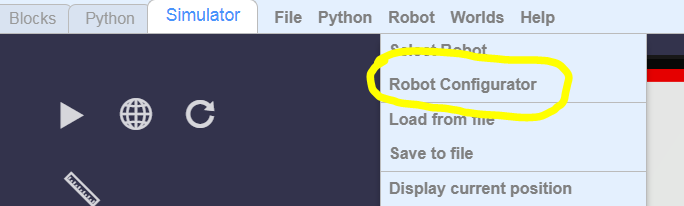
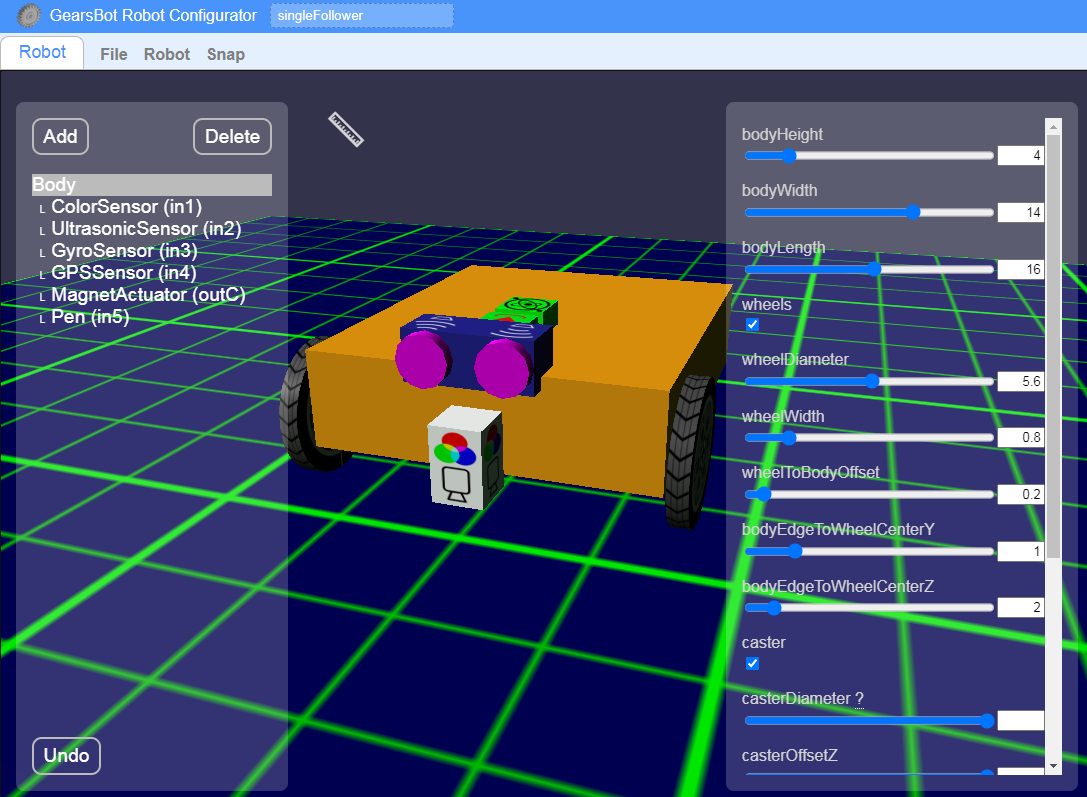
Strip It Down
Highlight different Body parts and Delete them - we won't need all of that:
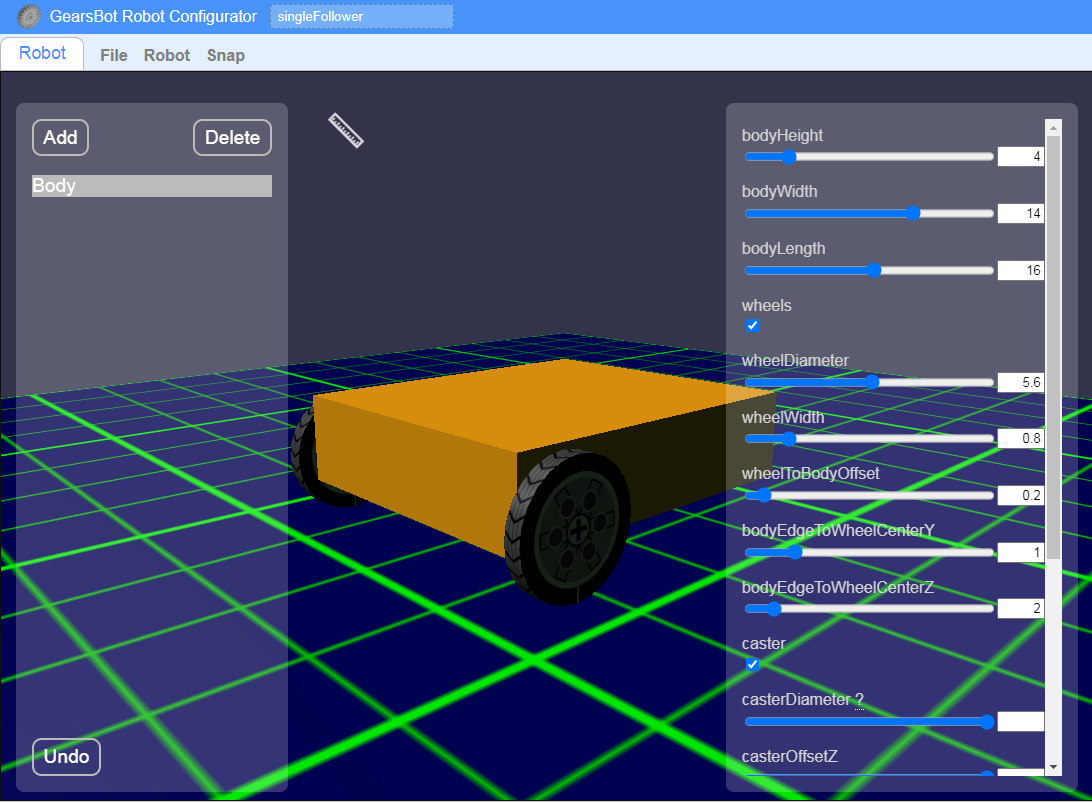
Body Basics
Play around with these to see how it changes the basic robot:
- Height
- Width
- Length
- Wheel Diameter & Width
- Color
You can also try the some of the other attributes.
I puffed mine up to loock more like a tractor:
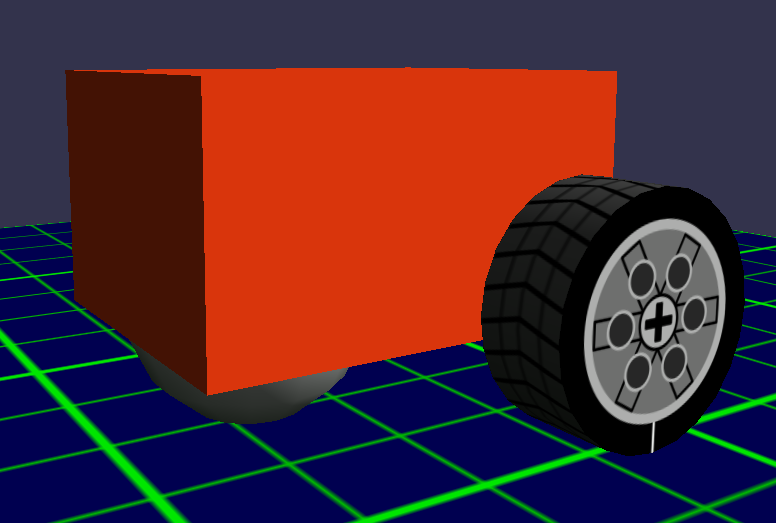
Now Build it Up!
Let's start adding some basic shapes to our robot:
- Box
- Cylinder
- Sphere
When you add a Box**, you can select that shape and change its size:
- Height
- Width
- Depth
And you can change its position and rotation.
You will need to play around with it to figure out what each slider does.
When you add a Cylinder the size is managed by Height and Diameter (of the base circle of the shape).
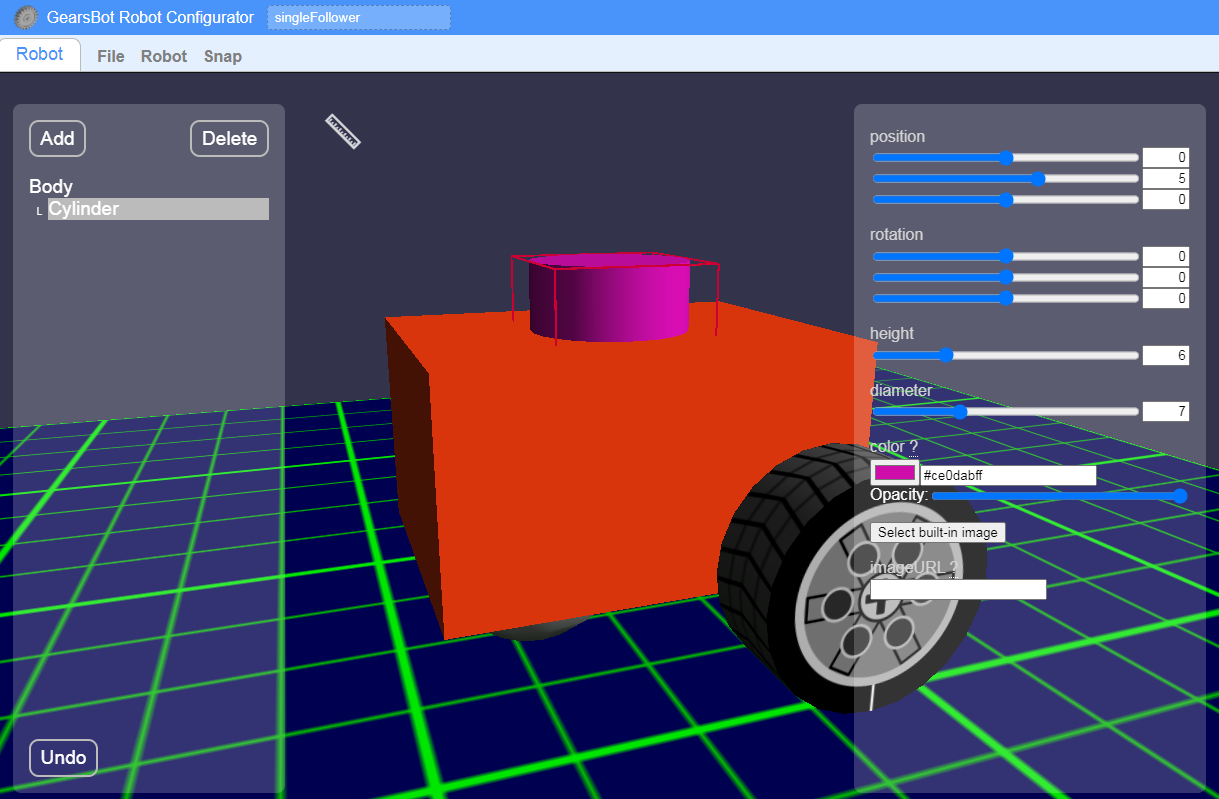
When you add a Sphere, you can change its size only through Diameter.
Make it Fun
Use basic shapes to design your own custom Bot!
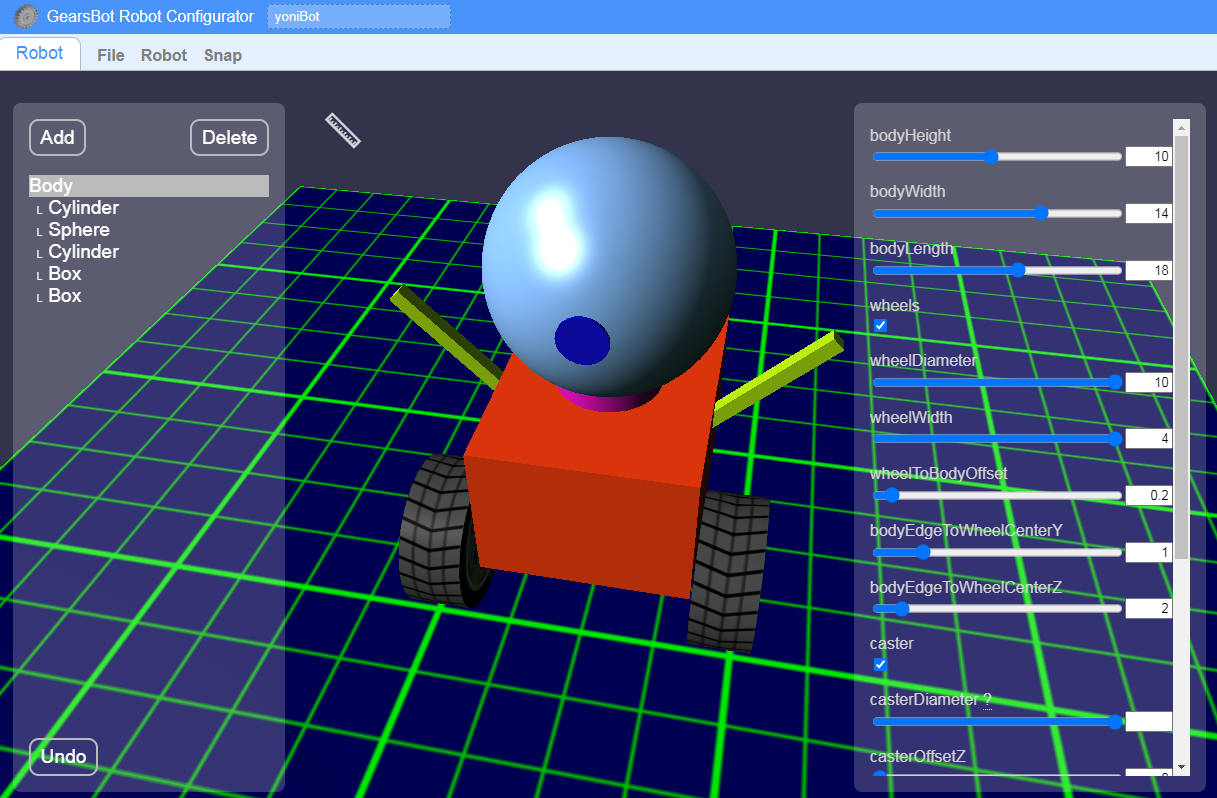
Save
Name your robot and click Robot -> Save to file
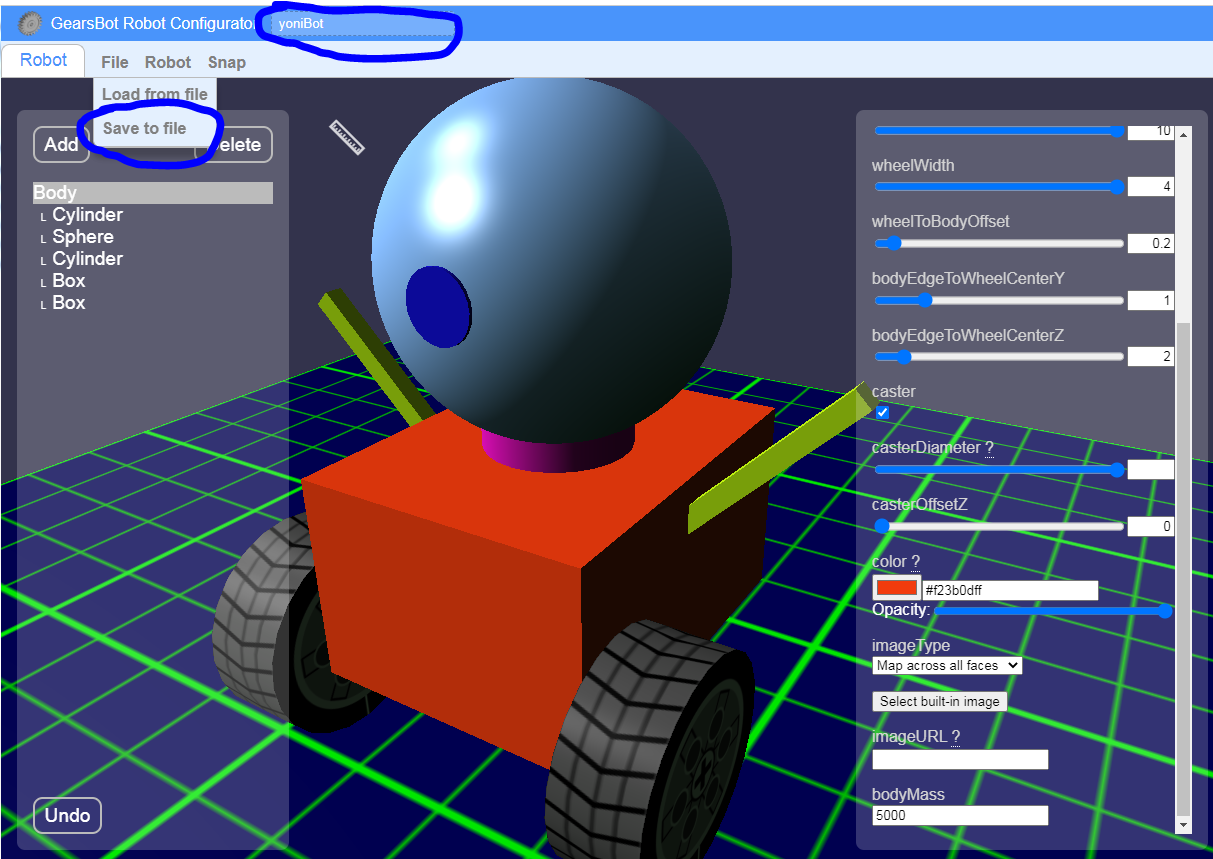
Click Download to save the Robot design in your iPad.
Take It for a Spin!
Go back to the small Dance Platform we will use to teach your robot to dance!
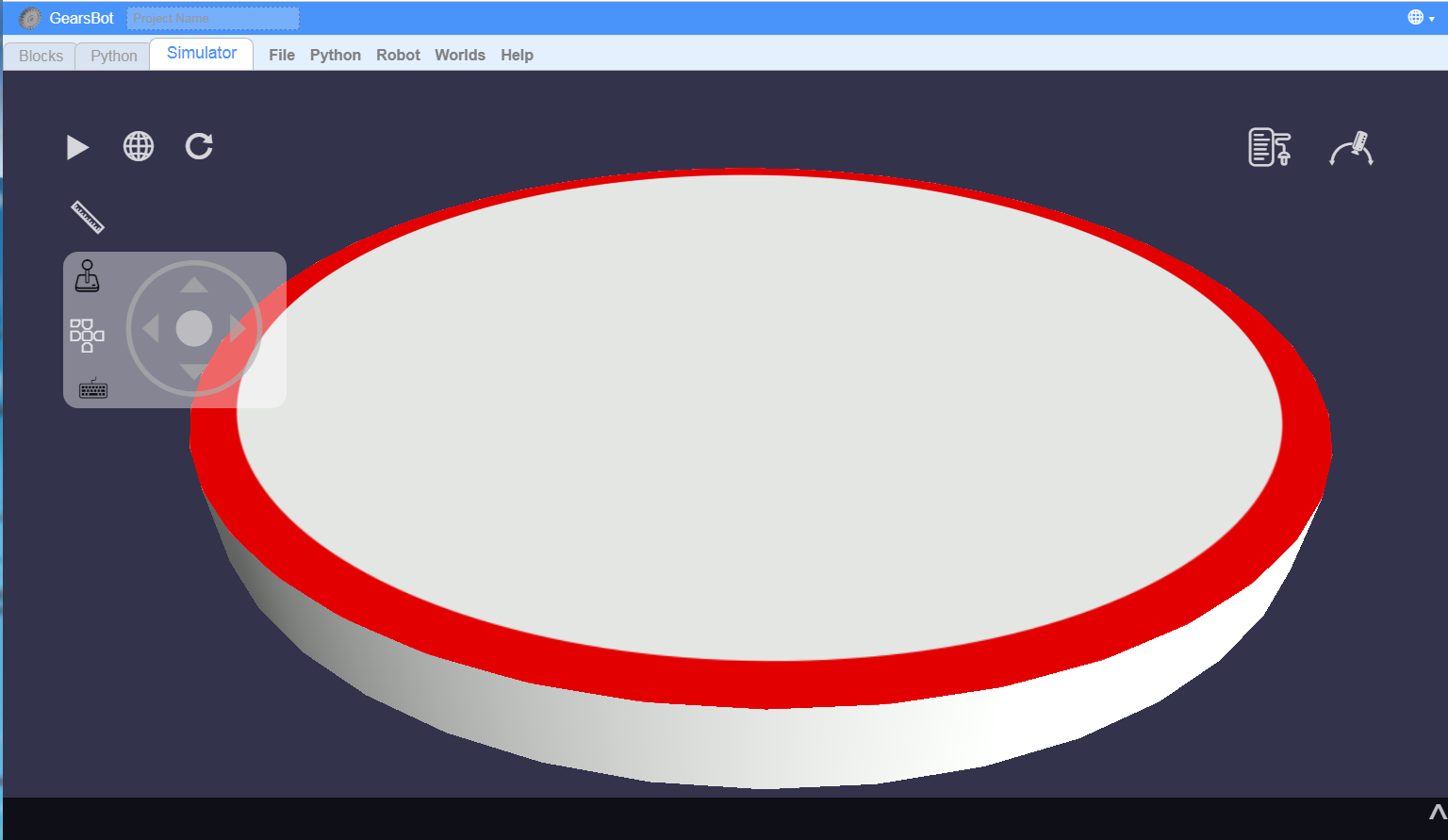
Now click Robot -> Load from file
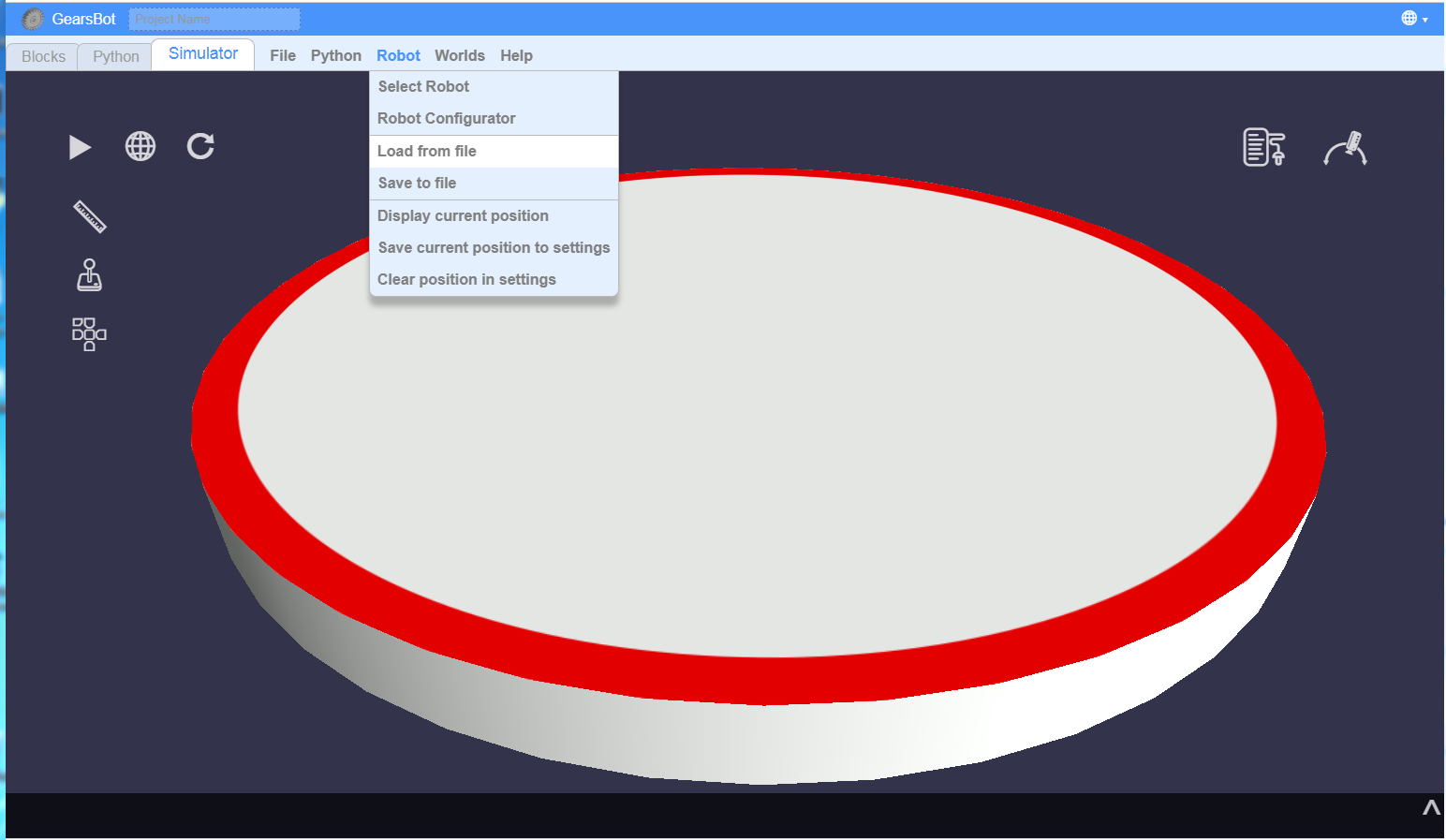
Click on Downloads (possibly under Favourites menu)
Find your Robot file (name you just gave it), and click on it.
Your Robot should appear in the Gears World!
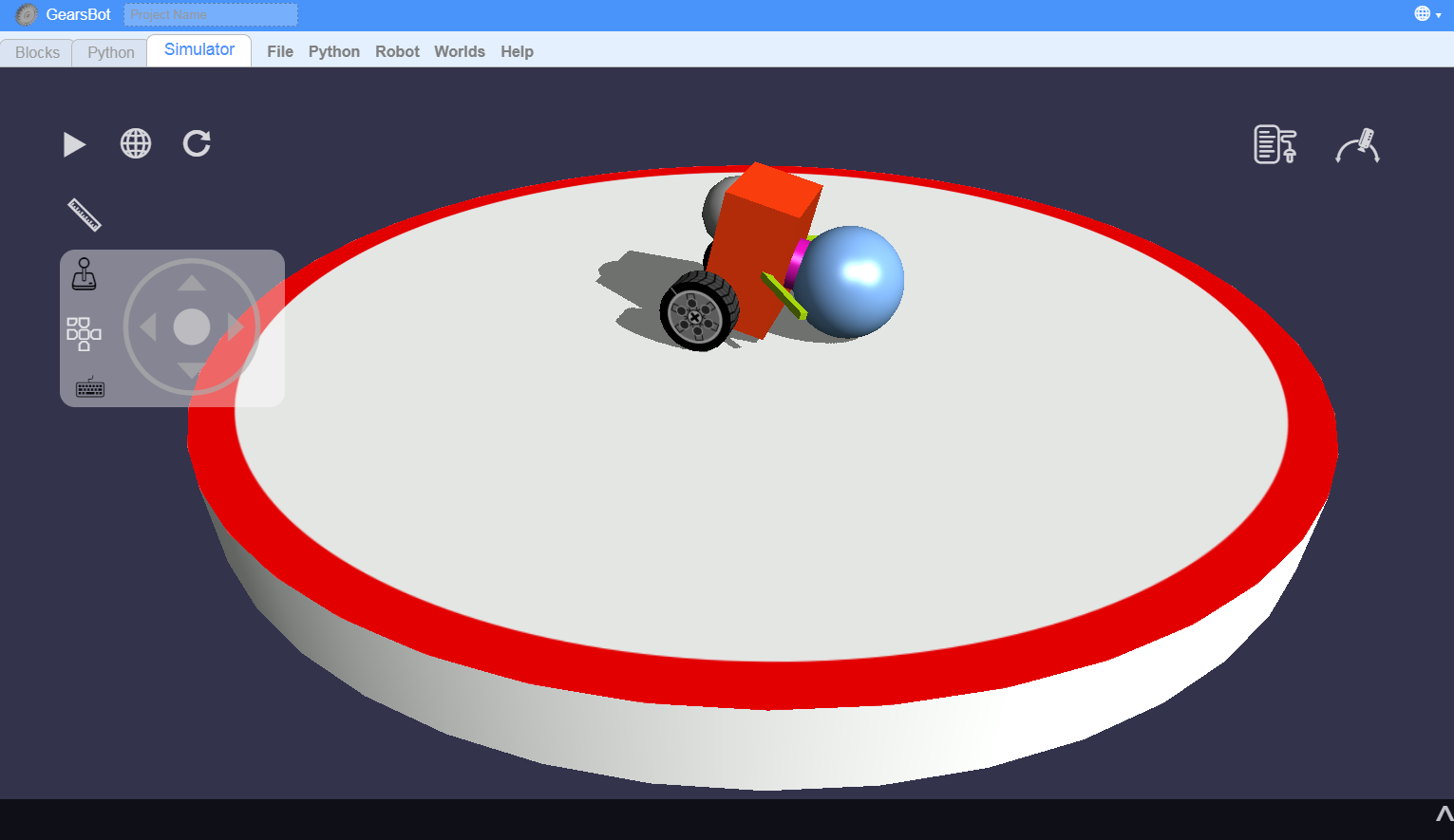
Oops!
You can try to make it move around, just like the default robot, to make sure it will stay up and fall of on its face!
Save Again
This time we want to save it for the next lesson, so please find your class link (ask teacher), then:
- Put your Team's First Names
- Click Select Files
- Click Choose Files
- Find your Robot file under Downloads (may be under Favourites)
- Click on your Robot file
- It should now appear under the Student's Files
